Experienced and Reliabile Hosting Service Provider! Switch to Cloudies365 and Save Upto 50% ![]()
What is RDP and How to use it?

With time coming ahead of us we all look for a convenient lifestyle that can make our life easier. It gives us access to the delivery of various services such as storage, networking, databases etc. This whole process called cloud computing. Without any new installation of hardware or software it enables users to access these services. Cloud computing also offers benefits such as a secure work environment, reliability, growth etc.
Now what if you cannot come to the office or have to leave the city for some reason? In such times of crisis, RDP will come to your rescue. It is available for clients at Work, or Work from Home, or even at travel.
What is RDP?
RDP which stands for Remote Desktop Protocol, is a general protocol or some rules that set which allow users to connect to and control a desktop computer remotely. This enables the users to access their desktop computer from any device and any place. All the user needs is just a stable internet connection. The device can be a smartphone or a PC, it should just connected to an internet connection. Users can then use their desktop computer as if they were sitting in front of it, opening and editing files, running applications, and performing other tasks. This is a perfect advantage for your holidays and trips.
Originally developed by Microsoft and is available for most Windows operating systems. However, along with Windows it can also used with other operating systems, such as Mac OS and Linux, with the help of third-party software.
Features of RDP
It known to be one of the most secure networks of all time. It sets a smooth connection between clients, servers, and virtual machines. Along with efficient connection, it also provides strong security data.
Suggested Reading: How to Create an RDP Connector for Windows
Some properties of RDP that makes it quite useful:
- Multi user access
- Transport Layer Security support
- Applications can run on both remote as well as local desktop.
- Enables the use of local printers too.
- High encryption for both mouse and keyboard data.
- Without logging out, it can disconnect temporarily.
- Smart card authorization.
- Constant connection and sharing between local and remote computers.
- Local files automatically redirected to remote desktops.
Despite all these features, not every RDP client supports these features. While operating in an enhanced mode, the client is ought to only support certain features.
RDP use cases
RDP is mainly used for three purposes:
- There will be times when coming to the office might become a hassle or you have to travel somewhere urgent. In such cases remote desktop access will be provided by RDP. This simply means that you’ll be able to access a home or office PC while traveling.
- There is always a help desk open for you. Either a corporate help desk or an individual but there is always someone to assist you.
- Enable us to make remote configuration changes on the network.
How does RDP work?
By connecting the remote desktop and the client device, it opens a dedicated channel between the two. This sets a straight path between the two networks. An RDP enabled application or service collects the data for it to transmitted. The Microsoft Communications service connects all the data to an RDP channel. The RDP data is later encrypted by the OS and it is later transmitted.
All the activities related to RDP handled by the Terminal Service Device Redirector Driver. RDP is part of this server which handles all the user interface, transfers, encryption etc. The protocol of TCP/IP is solely based on this.
The data that sent over the RDP channel includes mouse movements, keystrokes, desktop display, and other information that is necessary for the remote desktop session. For example, when a user clicks on an icon on their remote desktop, this action transmitted to the desktop computer, which then executes the command and sends back the updated display to the client device.
Suggested Reading: How to Change RDP Port Number for a Windows Server?
Because of this process, there may be some slight delays or lags when using RDP, especially if the internet connection is slow or unstable. However, RDP designed to optimize the performance and quality of the remote desktop session by using various techniques, such as compression, caching, bandwidth management, and adaptive graphics.
What are the benefits of RDP?
- Since the data fully encrypted, data can easily stored without any risk of breaching and theft.
- No need for a Virtual private network.
- Provides an efficient IT infrastructure.
What are the disadvantages of Remote Desktop Protocol?
- In case you have a slow internet connection, there can be an issue of latency.
- Natural disasters such as Computer worms persist a lot. This can make your software vulnerable and there can be an attack.
- It will require you an on premises IT team so that there can be work management and access to different companies.
How to use RDP in cloud computing?
For accessing and managing resources that hosted on cloud servers, we can use RDP’s protocol. For example, it can enable the users to connect to VMs (Virtual machines) that are running on GCP (google cloud platform), and other cloud service providers.
You need to fulfill all these requirements, in order to access RDP:
- A window VMs offering cloud services.
- An RDP enabled Window service.
- RDP access to a VM instance with a public IP address or a firewall.
- Using the RDP client software on the device.
How to Change the RDP Port in Windows?
The distant Desktop application on your computer “hears” the connection through a listening port when you establish a Remote Desktop connection to a distant computer (either a Windows client or Windows Server) (RDP uses 3389 port by default). On Windows systems, you can adjust the listening port by editing the registry. We’ll discover how to modify the RDP port used for remote desktop access in this tutorial.
Step 1: Connect to the Windows client/server over RDP
Now launch the Registry Editor (press Win+R, type regedit, press Enter).
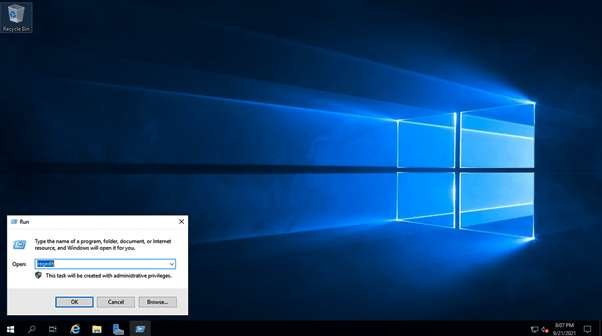
Step 2: Move to the Remote Desktop Registry (RDP-Tcp).
Go to HKEY_LOCAL_MACHINE\System\CurrentControlSet\Control\Terminal Server\WinStations\RDP-Tcp.
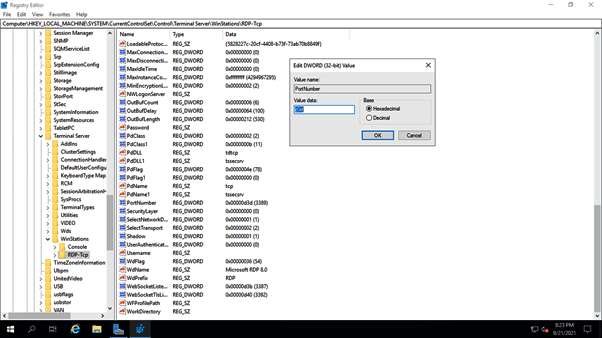
Step 3: Change the default RDP port number.
Double click on the portNumber value and then change the port to 33091 (Decimal).
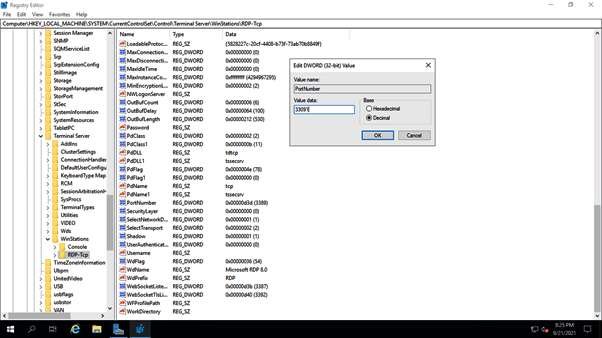
- Click OK to save the changes.
- Restart your Windows computer or restart RDP services using the command prompt:
net stop termservice
net start termservice
Step 4: Connect to the Windows computer after restarting via RDP and include the new RDP port.
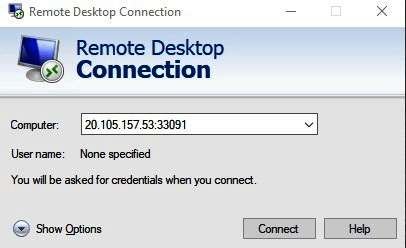
Step 5: Confirm listening port for RDP.
The netstat -na The Find “List” command can be used to verify that the Remote Desktop Service is listening on the new port after you have successfully established a connection to the Windows PC using the new RDP port.
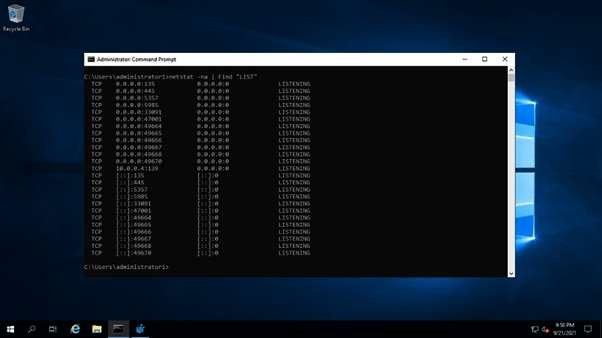
Reducing the danger of RDP vulnerabilities and port scanners can be achieved by changing the RDP port.
The best option for increased security is to use a VPN gateway or remote desktop software like V2 Cloud, which offers quick and safe cloud desktops for distant work.
Reducing the danger of RDP vulnerabilities and port scanners can be achieved by changing the RDP port.
The best option for increased security is to use a VPN gateway or remote desktop software like V2 Cloud, which offers quick and safe cloud desktops for distant work.
Features of RDP
Clients, servers, and virtual machines can establish secure connections with each other using the interoperable and secure RDP protocol. Strong physical security is provided by RDP, which is compatible with many Windows OSs and devices and allows for remote data storage.
Among RDP’s noteworthy characteristics are the following:
- Smart card authentication; reduced bandwidth; support for numerous screens; brief Disconnections without logging off;
- RemoteFX support for virtualized graphics processing units (GPUs);
- Audio from a distant desktop to the user’s machine; 128-bit encryption for mouse and keyboard Data using RC4 encryption; local files redirected to a remote desktop;
- Local printers can be used;
- Applications in the session can access local ports;
- The clipboard is shared by local and remote computers;
- Transport Layer Security is supported; RemoteApp is improved;
- RDP can support up to 64,000 independent channels for data transmission.
- One can encrypt data with 128-bit keys. In low-speed connections, the bandwidth reduction feature maximizes the data transfer rate.
Note that not all of these functions are supported by all RDP clients. Furthermore, a client running in enhanced session mode might only support specific functionality.
RDP security concerns
When utilizing RDP, it’s crucial to adhere to recommended standards for the protocol, such as avoiding using open RDP connections over the internet and denying anyone direct access to an RDP server. Defense-in-depth, which employs several security tiers, and the least privilege principle, which restricts user access to the systems that are actually required, are two further preventative measures.
Users of previous Windows versions were impacted by the BlueKeep security issue, which installed malicious software and altered data. These flaws, which were first identified in May 2019, impacted Windows 7, Windows XP, Windows 2000, Windows Server 2003, and Windows Server 2008. RDP has historically been vulnerable to computer malware and hash attacks. Brute force assaults can now be used to access both old and new versions of RDP, albeit they are less effective.
For those older Windows versions, Microsoft released security fixes, and RDP versions more recent are significantly safer. A feature for determining which users can access the system via an RDP connection is present in more recent versions of the Windows operating system. Another alternative is to make network-level authentication the only way for users to access the system remotely.
RDP vs VPN
Despite the fact that RDP and VPN are sometimes contrasted, the two technologies are very different. An organization’s network resources can be accessed via a virtual private network. With a VPN connection, a remote person might perform their tasks exactly as they would if they were working on-site.
RDP allows access to a particular remote resource while a VPN allows access to a remote network. Typically, this resource consists of a physical or virtual computer, however some solutions let users connect via RDP to particular remote apps.
Alternatives to RDP
Although there are other remote access protocols, RDP is one of the most popular ones.
Screens from Edovia is one solution for remote control and screen sharing. Screens may be used to remotely operate iOS or macOS devices from any location in the globe. The company also produces a product called Screens Express, which enables users to give someone else temporary access to their Mac, and Screens Connect, which makes Mac and Windows systems remotely accessible. Although its primary purpose is to offer remote support, Zoho Assist can also be used for unattended remote access. Although Zoho Assist is a subscription tool, the company offers a free, lite version as well.
It’s crucial to remember that not every display protocol is supported by every VDI program, therefore selecting a protocol frequently depends on which VDI software the company uses. Popular choices for connecting users to a remote or virtual desktop instead of using a traditional desktop include VMware Blast Extreme, PC over IP, and Citrix HDX.
Conclusion
When you wish to connect to a desktop computer remotely, RDP will use its useful protocols to enable it. With the advancement, we’ll see our work getting easier from time to time. In order to access and manage the resources that hosted on cloud servers, RDP can used. You need to be using Windows VMs or a VM that has RDP already enabled. By following the steps outlined above, users can use RDP in cloud computing easily and securely.